
Here’s a hands-on comprehensive look at the GoPro Fusion ($699.99), the first all-in-one 360 camera from GoPro. I’ve been shooting with the Fusion since it launched and here is my hands-on review. I also show several ways to use the GoPro Fusion to revolutionize your videos. I also discuss its advantages and disadvantages. What’s new: Fusion resolution increased to 5.6K, major improvements to Fusion mobile app January 2019 See the new comparison with Insta360 One X, Rylo and Vuze XR .




Contents:
– NEW! Video review: long-term review, tutorial, guide, and comparison with other 360 cameras.
– Background and history
– Specifications
– Features
– January 2018 updates
– January 2019 updates (GoPro Fusion 2.0 update)
– More information about OverCapture and how it differs from Virb 360’s HyperFrame and Insta360 ONE’s FreeCapture
– How to shoot with the GoPro Fusion
– Post-shooting workflow tutorial.
—- NEW! Improved mobile app (August 2018)
—- NEW! Shooting in Raw: benefits and new stitching workflow
—- Hardware requirements, render times, best practices
—- Comparison between 5K vs. 4K
—- Comparison between 6K vs 5K
Photo and video quality comparison: GoPro Fusion vs. Insta360 One X
—- comparison: GoPro Fusion 2.0 vs Insta360 One X vs. Rylo vs Vuze XR
—- comparison with other cameras
– Stabilization
– More sample photos
– More sample videos
– Conclusion
– The lowest cost protection plan with no deductibles
– User manual
– Download sample files here (stitched and unstitched)
Updated: January 15, 2019: What’s new: Fusion resolution increased to 5.6K, major improvements to Fusion mobile app January 2019
Updated: August 17, 2018: major update to mobile app
Updated: May 16, 2018: raw stitching workflow
Updated: March 29, 2018: should you export at 6K
Updated: March 1, 2018: added comprehensive video review
Updated: February 19, 2018 – comparison between 5.2K and 4K
Updated: February 2, 2018 – low cost protection plan available from Amazon
Updated: January 19, 2018 – review, more sample photos and videos, Fusion Studio v 1.1 update.
Updated: November 29, 2017 – more sample photos, comments about workflow and stabilization.
Updated: November 22, 2017
Updated: November 17, 2017
Originally posted: September 28, 2017
Here is a video of my new long-term review of the GoPro Fusion:
TABLE of CONTENTS
01:12 Part 1 – 10 game changers vs Hero 6 and other GoPros and action cameras
04:52 Part 2 – How to shoot with the Fusion
05:36 How to use overcapture
06:44 7 Shooting techniques
07:52 Part 3 – Is it worth it?
08:54 Photo advantages and disadvantages
09:30 Raw vs JPEG comparison, how to stitch
10:18 Video advantages and disadvantages
10:37 GoPro Fusion vs. Insta360 Pro
12:15 Usability advantages and disadvantages
13:27 GoPro Fusion evaluation
14:06 Comparison with other 360 cameras
14:16 Photo: Xiaomi Mijia Mi Sphere
14:38 Photo: Insta360 One
15:00 Video: Yi 360 VR
15:26 Video: Insta360 One
15:56 Video: Xiaomi Mijia Mi Sphere
16:08 Video: Ricoh Theta V
16:25 Video: Rylo
16:45 Video: Garmin Virb 360
17:02 Conclusion and summary
BACKGROUND AND HISTORY
Ever since 360 cameras became popular starting around 2015, enthusiasts had been expecting a 360 camera from GoPro. GoPro first released two rigs, the GoPro Odyssey, a Google Jump 8K 3D 360 camera rig consisting of 17 cameras, and the GoPro Omni, a 6-camera rig that captures 8K video in 2D. GoPro also acquired Kolor, developers of Autopano stitching software.
Finally, in April 2017, GoPro announced the Fusion, their first all-in-one 360 camera which featured 5.2K video and the ability to frame a 360 video as a flat non-360 video, a feature which GoPro called “Overcapture.”
The Fusion was originally scheduled for release in 2018. However, on September 28, GoPro announced that the Fusion would begin shipping November 30, 2017 for $699. That date was later moved to November 24, 2017 in the US, and in fact began to ship sometime November 13, 2017.
Here is a video giving an overview of the Fusion’s key features, and how it complements GoPro’s line of cameras:
If you want to see the launch announcement, you can see it here.
Unlike other 360 camera companies, GoPro placed heavy emphasis on using the Fusion to take flat / cropped non-360 videos. The launch explained to GoPro shooters how they could could use a GoPro Fusion to capture their adventures in ways that would not be possible for a conventional GoPro camera. I commend GoPro for coming up with memorable names for 360 video techniques. “Angel view” definitely sounds catchier than “invisible flying camera.” 🙂
GOPRO FUSION SPECIFICATIONS:
Here are the Fusion’s specifications:
| Aperture: | f/2.8 (unconfirmed) |
| Video resolution: | 5504 x 2752 @ 24fps (beta) 5120 x 2560 @ 30fps (beta) 4992 x 2496 @ 30fps 3008 x 1504 @ 60fps |
| Photo resolution: | 5760 x 2880. Can take photos in burst mode (up to 30fps). Can take photos in Raw format (The GoPro gpr format, based on the DNG format). Does not necessarily mean stitched in Raw. |
| ISO (photos): | 100 to 800 |
| ISO (videos): | 100 to 6400 |
| Shutter speed: | up to 30 seconds. Long enough for light painting and night sky photos. |
| Storage: | two removable Micro SD cards |
| Connection: | USB Type C |
| Dimensions (approx): | L: 73mm H: 75mm (without Gopro mount), 90mm (with GoPro mount) W: 23mm (excluding lenses) 39mm (with lenses) |
| Price: | $599.99 |
| Release date: | November 24, 2017 (however, it began shipping sometime November 13, 2017). |
You may have noticed that the video resolution is 4992 x 2496, yet GoPro describes the resolution as 5.2K. This is because they are using 960p per “k”. For example, 3840 x 1920 is widely accepted as 4K. GoPro is implying that if 3840 x 1920 is 4K, then 4992 x 2496 is 5.2K. With this logic, the Garmin Virb 360 and Yi 360 VR would be considered as 6K (5760 x 2880) instead of 5.7K. Nonetheless, what ultimately matters is not the nominal resolution but the actual image quality (see below).

GOPRO FUSION FEATURES
Here are GoPro Fusion’s features:
Image stabilization: GoPro has confirmed that Fusion has gyro-based stabilization. Stabilization is very important for 360 videos because it ensures that a viewer can look around the video smoothly. Stabilization also makes it possible to hold the camera at any angle.
OverCapture – This is one of the most important features of the GoPro Fusion. It lets you use the 360 video to create a traditional 16:9 video in 1080p resolution, with full control of the perspective. First, you shoot a 360 video. After the video is recorded, you download the video to your Fusion phone app. From there, you frame the video by moving the phone around, as if you had been shooting the video with your phone. The end result is a 16:9 full HD video that looks like it was shot by a professional cameraman.
OverCapture therefore appears to work more similarly to Insta360 ONE’s FreeCapture, as opposed to the Virb 360’s simpler HyperFrame or Insta360 Studio, which shoot virtual camera perspectives through sliders that you control with the mouse. The practical difference is that with OverCapture (and FreeCapture), virtual camera movements appear more natural instead of robotic.
Between OverCapture and FreeCapture, there seem to be a few differences. First, with OverCapture it appears you can tilt the virtual camera whereas with FreeCapture (as of version 1.0.7 of its app), the virtual camera is always level.

On one hand, tilting the camera gives you more creative freedom. On the other hand, a camera that remains level will have a video that looks more stable. Then again, the sample video shown by GoPro looks pretty stable.
Another difference is that with FreeCapture, you can zoom the camera smoothly from telephoto all the way to tiny planet and anything in between. In the GoPro OverCapture demo video, I did not see any zooming, although this OverCapture video, posted months before, does show zooming:
But this demo video showed panning movements that were too smooth and seem to have been generated from a desktop-based slider interface and not a handheld smartphone interface.
OverCapture was made available on iOS in January 2018. As of February 28, 2018, there is no overcapture feature yet for Android.
Spatial audio: Fusion has 3 microphones on top plus one more microphone not shown in the diagram (4 total) and can capture 360 spatial audio. Spatial audio means that when a 360 video is rotated, then the sound will also change to match the direction in which the video is rotated, left, right, up, or down. By comparison, stereo or even 5.1 surround sound will not change no matter how the 360 video is rotated.

Protune mode: when ProTune is activated, the user can specify the auto ISO limit, and the exposure compensation. You can also shoot in raw mode (GPR format).
Waterproof up to 16 feet without a housing like a Hero5 Black. However, just because a camera is waterproof doesn’t mean it can take good underwater photos or videos. UPDATE: GoPro has confirmed that the Fusion underwater stitching will not be smooth. I don’t know yet if they will produce a separate waterproof housing to enable smooth stitching underwater.
Voice control. This feature is similar to GoPro Hero5 Black and Hero5 Session. Voice control is a useful feature for an action camera such as the Fusion because it allows hands-free operation of the Fusion when you might otherwise be occupied
GPS location tagging. This feature is useful mapping, among other things. However, the user manual did not mention Google Street View. Nonetheless I suspect the photos will be compatible with StreetView.
Quikcapture: When Fusion is in standby, you can quickly capture a spontaneous moment by pressing the shutter button. This will automatically wake up the camera and begin recording. Alternatively, you can hold down the shutter button from standby to use Quikcapture with a time lapse photo.
Video highlights: You can bookmark highlights in your videos that will later make it easier to edit the video. Highlights can be marked either by pressing a button on the Fusion, or with a voice command, either “GoPro Highlight” or “That was sick” (:D).
In addition to a time lapse video mode, Fusion has an intervalometer (time lapse photo mode). The intervals can be as short as 0.5 second to as long as 60 seconds. There is also a separate night lapse photo mode that can take sequential photos with long exposures. This can help create photos of star trails.
Remo waterproof voice activated remote: Fusion is compatible with the Remo waterproof voice activated remote for the Hero5 Black (see below under “How to shoot with GoPro Fusion”).
Can record while charging. The side door can be removed to make it easier to connect a USB cable while recording.
NEW! Remote activation. You can remotely turn on the GoPro Fusion. Make sure your phone’s Wi-Fi and Bluetooth are on. Launch the app and tap on the Fusion. The app will be able to remotely turn on the Fusion. You can also remotely put the Fusion on standby.
NEW! Find my camera. If you misplaced your Fusion, the app can help you find it. When the app is connected to the camera, there is an option in the settings to “locate my camera.” This will cause the camera to beep until you turn off the option. Hopefully the beeping will help you find it.
It has TWO micro SD cards, one for each lens. Incredibly, you can nonetheless get a fully stitched live preview (see below under “How to shoot with GoPro Fusion”).
January 2018 update

In January, GoPro released a major update to the Fusion desktop and mobile apps just in time for CES.
– Stabilization performance has improved tremendously. It appears that you can apply the new stabilization to previous clips. Another benefit is that it appears stabilization drifting has been fixed. See a sample video under stabilization below.
– There are now two stabilization modes. One mode will lock to a fixed compass direction, and the other, called “anti-shake” will stabilize while maintaining the camera orientation. For example, if the camera is inside a car facing the driver, and the car turns left, then in full stabilization mode, the camera’s ‘front’ view will now be the passenger side. But in anti-shake mode, the camera’s front view will still face the driver.
– The image quality for the GoPro color mode has improved. Whereas before, “flat” sometimes looked better for me, now I consistently prefer the GoPro look. See sample photos below. In my experiments, it appears that using Flat view does NOT increase the dynamic range.
– Importing media directly from Fusion now works correctly. Previously, when I connect the camera to my desktop, the app usually could not find the media. Now, it is consistently able to find media. However, because the Fusion uses USB 2.0, I find it much faster to copy the contents of the Micro SD card onto my hard drive using a USB 3.0 card reader.
The mobile app has improved as well. Most importantly, they added the overcapture feature to the iOS version. And the Android version of the GoPro app is now able to connect to Fusion (assuming your phone is designated as ‘compatible’) but there is no overcapture mode, nor is it possible to share a 360 photo or video from the app. I am assuming that GoPro will be able to fix these issues.
January 2019 update (GoPro Fusion 2.0 update)
In January 2019, GoPro released major updates for the GoPro Fusion that increased resolution significantly, among other improvements. The updates were unexpected given the layoff of Kolor staff in Q4 2018. Hopefully, these updates show that GoPro intends to remain in the 360 industry.
1. GoPro Fusion 2.0 firmware beta
Firmware 2.0 increases the resolution to 5.6K 24fps (compared to the current firmware with video resolution of 4992 x 2496 at 30fps). The time lapse video mode now also has a resolution of up to 5.6K at 24fps. How much of an improvement is the new 5.6K? Check out my comparison below.
For photos, there is now Raw support for night lapse and time lapse modes with intervals of 5 seconds or longer.
Download the beta here. How to install: Make sure your Fusion has a fully charged battery. Download the zip file and extract it. Copy the extracted folder (not the zip file) to the root directory of the Micro SD card in SD1 slot of your GoPro Fusion. Then turn on the Fusion.
2. GoPro Studio 1.4
Studio 1.4 supports the new 5.6K / 24fps mode. There is also improved stabilization and “enhanced image processing” for all modes. There is also improved stitching for videos when there are large exposure differences between the front and back lenses.
Long videos can now be imported in separate chapters for faster imports. You also have the option of importing videos without the LRV files (low resolution preview videos). Studio 1.4 also allows importing time lapse photos from Raw time lapse or night lapse sequences.
Download GoPro Studio here: Windows or Mac OS X.
3. GoPro VR plugins update
The new GoPro VR plugins work with Adobe Premiere Pro CC 2019. Download the new plugins here. Install them after installing GoPro Studio 1.4.
How to shoot with the GoPro Fusion
In general, shooting with the Fusion is pretty straightforward, and is identical to the way Hero 5 Black or Hero 6 Black works, except that there is no touchscreen.
Shooting without a remote:
The camera has only two buttons: a power button / menu button and a shutter button. In menus, the menu button is used to move from one option to another, while the shutter button is used as the OK button.
There are a few ways for shooting without a remote:
1. You can switch to the photo mode or video mode or intervalometer (time lapse) and press the shutter; or
2. Use voice control and say “GoPro take a photo,” or “GoPro start recording;” or
3. If the camera is sleeping, you can use Quikcapture. With the camera off, press the shutter to record a video or hold down the shutter button, to begin interval shooting. After you stop the video or the interval shooting, the Fusion will go back to sleep / standby.
Shooting with Remo voice-activated remote or Smart Remote:
Fusion can be controlled by Remo or Smart Remote. Remo is both a shutter and voice activated remote. It does not have a button for changing modes, but you can use voice command to take a photo or video. Smart Remote is a remote with a display and offers the same controls as the Fusion itself. Smart Remote has a range of up to 180 meters (600 feet) and can control up to 50 cameras simultaneously. However, unlike Remo, it does not have voice control. Both remote shutters are waterproof to 10 meters. For sports, I prefer to use the Remo. For more controlled environments, I prefer to use Smart Remote.
Shooting with a phone:
As of January 18 2018, GoPro Fusion is compatible with both iPhone and Android. However, the Android version cannot share photos or videos to social media, as of February 2018. The Fusion’s app is the same GoPro Capture app for GoPro Hero.
After installing the GoPro app and adding the Fusion as a new camera, the GoPro app can control the Fusion reliably. Surprisingly, there is a fully stitched live view, although swiping the screen causes the preview to move in unexpected directions. Using the gyro to control the screen (by moving the phone) has much more predictable movement.
Exposure controls: if you want to control the exposure, you tap on the settings (wrench icon), and in the next screen, activate Protune. This allows you to specify the exposure compensation and the ISO limit. For video, the ISO limit is 6400. For photo the limit is 800. However, it seems you cannot control the shutter speed in normal photo mode. In Night Photo or Time Lapse mode, you can select the shutter speed from Auto (up to 2 seconds), 2, 5, 10, 20, or 30 seconds. There is no self-timer.
After taking a photo or video, you can go to the gallery to see a thumbnail. However, on my iPhone 6, I could not download the photos or videos. On my iPhone SE or Samsung S8+, I’m able to view and download photos or videos. However, I could not export them in equirectangular format to my phone’s gallery.
POST-SHOOTING WORKFLOW
PHONE APP
After connecting wirelessly to the Fusion, you can view photos and videos in the gallery in 360 view with stabilization on some phones. An iPhone 6 can’t stitch but an iPhone 5 SE can stitch, up to 4K resolution in .mp4 format (with simplified template-based stitching). There are simple controls such as for trimming the video, and sharing the video to Facebook or YouTube. I was surprised that the video didn’t take very long to stitch, yet the stitching quality was somewhat decent, and the stitched video was stabilized.
In August 2018, GoPro released version 4.6 of the mobile app which greatly improved its usability. In version 4.6, you can now export photos and videos in full resolution, with stabilization, in standard equirectangular format. This is remarkable because until now, no 360 camera app has been able to export 360 video at resolutions above 4K, and indeed, some cannot even add stabilization except via desktop (e.g. Ricoh Theta V, Garmin Virb 360). Fusion, which had been criticized for its poor mobile workflow, now has one of the best mobile workflows among 360 cameras.
Here are a list of improvements in version 4.6:
1. Stitching and exporting 5.2K videos on your phone – with stabilization, to equirectangular format for use with any sharing site (not just Facebook or YouTube).
2. Stitching and exporting full resolution photos to equirectangular format for use with any sharing site (not just Facebook or YouTube).
3. Overcapture with stabilization, zooming and leveling, in either 16:9 format or square format.
4. 360 framegrab from your 360 video, with 13mp resolution.
5. Animate your 360 photo with overcapture.
One limitation seems to be that I can’t do a ‘cut’ and I can only pan (by contrast, the Insta360 ONE’s FreeCapture allows not just pans but also cuts). Another limitation is that the app can sometimes crash (I tested with iPhone 7). According to one beta tester, a future version of the Overcapture will allow cuts.
DESKTOP
Fusion Studio is GoPro’s desktop software for stitching Fusion photos and videos. Fusion Studio is available for download here, for Windows or Mac.
There are two ways to import photos and videos to Fusion Studio: you can connect the Fusion to your PC or Mac via a USB Type C cable, launch Fusion Studio, and click on “Browse Camera Media.” The photos and videos from the camera will be imported into your preferred folder (under Edit… Preferences).
The second way to import media is to copy the files from both Micro SD cards into the import folder. The easiest way is to connect your Fusion to your PC or Mac via a USB Type C cable. You’ll be able to read from both Micro SD cards simultaneously. Copy all the files from each Micro SD card into the same directory. You’ll notice that each file has a prefix for GPFR (front camera) or GPBK (back camera) and a number suffix. Photos or videos from the same shot will have the same number suffix. As long as you don’t change the file names and as long as they are all in the same directory, Fusion Studio will be able to match the files automatically.
After the media are imported, using the app is pretty easy. Here is the desktop tutorial segment of my video:
Some quirks with the Fusion’s workflow:
- You’ll have a few choices for output: H.264, Cineform or Prores. H.264 is the most widely supported, and takes up the least space, but is limited to 4K. If you want 5.6K, you’ll need to use Cineform or Prores. Cineform is supported in Adobe Premiere and even YouTube, but not in consumer video editors such as Cyberlink PowerDirector or Magix Movie Edit Pro, and not in Facebook (as of November 2017). Another issue with Cineform is the huge size. A 23-second video will take up 1.6GB of space and takes my low-end VR-ready PC about 4 minutes to stitch. Cineform format is about 9 times larger than the same video rendered in H.264.
-
The Fusion’s vertical correction is a little bit inconsistent, especially in the anti-shake stabilization mode (instead of the full stabilization mode). Sometimes, you have to manually level the horizon for each photo and video as part of your work flow (fortunately Fusion Studio does have a built-in tool for this). This makes it harder to batch-process several videos.
-
One idiosyncrasy of the Fusion is that the settings for adjusting the image are somewhat unpredictable. For example, Fusion Studio doesn’t have a simple exposure or brightness slider. Instead it has “shadows and highlights,” which seems to be somewhat of a mix of highlight recovery and shadow recovery. In terms of the color and tone curve profile, you can choose between Flat and GoPro. In January 2018, GoPro fixed the Fusion Studio software so that the GoPro setting produces a consistently more saturated image with normal contrast levels. I also found that there is no difference in dynamic range between the “Flat” look and the “GoPro” look. At the same time, I found the GoPro setting to work for any shot, in any kind of lighting. White balance is also very accurate. Usually I don’t have to change temperature or tint, and I just tweak the “highlights and shadows” slider.
Raw stitching workflow
GoPro Fusion now has a workflow for stitching Raw photos without third party software. Here’s why to shoot with Raw and how.
Shooting in Raw has many benefits:
– Higher dynamic range, most notably in highlights
– Higher bit depth: images will look less flat when you shoot with Raw
– Exposure latitude: you can adjust the exposure over a wider range with less image degradation
– Color temperature: with Raw files, you have total freedom to adjust the color temperature
Here’s how to shoot and stitch with Raw on Fusion.
1. In the camera, go to the photo settings and turn on Raw shooting mode.
2. When you take a photo, in Raw, you’ll have two JPG files as well as two more files with GoPro’s .GPR Raw format — one for the front lens, and one for the rear lens.
3. Edit the raw files using Adobe Lightroom or other software, then export as JPG. For the file names, add the suffix “_GPR” for example “GPFR0001_GPR.jpg”
4. Create a folder, and put the exported JPG files in the folder, along with the original files.
5. Open the folder in GoPro Fusion (click on Add Media).
6. Fusion will now be able to stitch the exported JPG files.
Here’s a stunning photo from Raw by master 360 photographer and IVRPA director Sam Rohn. It was only one exposure (not a multi-shot HDR). BTW if you’d like to learn from Sam and other expert photographers, I recommend joining the IVRPA.
Hardware requirements, render times, and best practices
One issue with the Fusion is that it may take a while to render, depending on your computer hardware.
Here’s the bottom line: if you have a dedicated graphics card, rendering time is ok. If not, then it will probably take a while.
To give you an idea, on my i7-6900, 32GB, GTX 1080, rendering 5.2K 360 (not overcapture) in Cineform format with D-Warp “ON,” rendering a 1-min video took 7 minutes. On my i5-4590, 8GB, GTX 1050 Ti, it would probably take maybe 8 or 9 mins to render (i’m guessing) I found that the stitching time was around the same — 7 minutes per 1 min of video. If your PC has more modest specs, you can render as 4K and the image quality will almost be the same, but it will be much faster to process. The same 1 min video, on the same hardware took me 4 mins 11 secs when rendered as 4K H.264.
Here is a table compiled by Dean Zwikel with render times for various configurations of PC and Mac.
Other suggestions:
– Copy the files to your hard drive and use “Add Media.” This will allow it to generate previews faster and stitch more quickly.
– To generate previews more quickly, put your files into smaller directories. Fewer files / shorter videos will allow previews to be generated faster. (Note also that Fusion will search for files in subdirectories, so if you select a folder with few files but has subdirectories with many files, there’s no benefit in terms of speed of loading previews.)
– If you have a slower PC, trim your video to decrease the amount of video that needs to be stitched. Also, be selective about which videos to render.
GoPro Fusion Comparison 5.2K vs 4K
Given the additional requirements for 5K (limited to Cineform or Prores, more demanding hardware), you may want to consider using 4K instead. I did a comparison between 4K and 5.2K to see the difference between them. I rendered a video clip in 5.2K and in 4K, both in Cineform, and then viewed them with GoPro VR 3.0 in 360 mode. Here is a comparison of 100% crops from the 5.2K and 4K samples. Can you tell which one is 5.2K and which one is 4K?

The answer is that Sample A is 5.2K, while Sample B is at 4K. You might say that the 5.2K sample has very slightly better definition. The difference between them is extremely subtle. When both are uploaded to YouTube, they are even harder to distinguish:
4K sample:
5.2K sample:
If you want to compare both samples side by side, you can do that with the Ultimate 360 Camera Comparison Tool. You can find both samples at the bottom of the playlist.
What I think this experiment shows is that the Fusion workflow isn’t necessarily difficult. Rendering as 4K is a feasible option and yields image quality that is nearly identical to the 5.2K version.
Should you export GoPro Fusion videos at 6K for YouTube?
One issue with Fusion’s resolution is that it doesn’t fit YouTube’s standard resolutions. If you upload a 5.2K video to YouTube, YouTube will automatically resize it as 4K. One workaround is to use Premiere or other software to resize the Fusion video as 6K (5760 x 2880) so that Youtube will accept it at the higher resolution rather than rounding it down to 4K. But does doing this improve the video quality for YouTube? I tried it out and I found that the answer is NO.
I compared two videos: the first video was 4992 x 2496 in Cineform, uploaded directtly to YouTube. YouTube rounded it down to 4K. The second video was the same exact video, except that I imported it into Premiere, exported it as 5760 x 2880 in H.265 format and uploaded it to YouTube. Youtube accepted the video as 5K (that’s what youtube calls videos at 5760 x 2880) instead of rounding it down to 4K.
I compared 100% crops from the two videos side by side using the 360 Camera Comparison Tool. I found that there was no noticeable improvement in quality for the 6K video. If anything, the 6K video was at a disadvantage because there was a slight seamline, which sometimes happens when you resize videos.
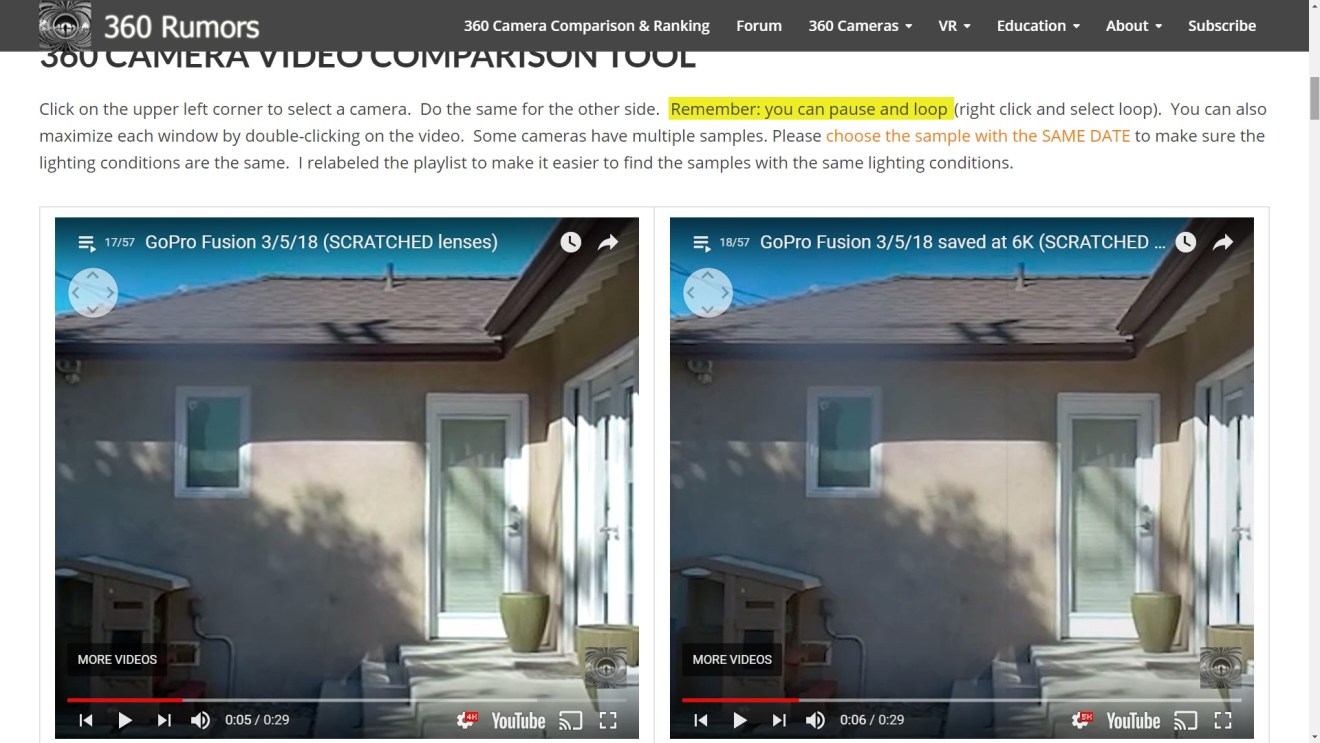
You can try this experiment yourself to compare the two samples using the comparison tool. To conclude, there is no advantage in exporting a Fusion video as a 6K video, at least on YouTube. I haven’t tried doing the same experiment on other platforms such as Vimeo.
GoPro Fusion 2.0 comparison vs. Insta360 One X vs. Rylo vs. Vuze XR
Here is a video quality comparison between the GoPro Fusion at 5.6K with firmware 2.0, Insta360 OneX, Rylo at 5.8K and Vuze XR:
Here is a playlist of 360 video samples from each camera:
GoPro Fusion vs. Insta360 One X comparison (40 factors compared)
As of January 2019, the direct competitor to the GoPro Fusion is the Insta360 One X (reviewed here). Here is a video that compares the Fusion and One X using 40 different factors.
GoPro Fusion photo and video image quality comparison with other cameras
I also compared the GoPro Fusion’s photo and video image quality against nine other cameras:
– Garmin Virb 360
– Insta360 ONE
– Kodak PIXPRO Orbit360
– Nikon Keymission 360
– Ricoh Theta V
– Samsung Gear 360 2016 (original version)
– Samsung Gear 360 2017
– Xiaomi Mijia Mi Sphere
– Yi 360 VR
- Video comparison:
My observations so far:
– Stitching is generally excellent, although sometimes the stitch line is visible in videos in areas close to the camera. It is definitely not always as seamless as the demo video first shown by GoPro.
– Sharpness and detail is excellent but seems to drop slightly toward the stitch line.
– There is a little bit of purple fringing near the stitch line (more noticeable if you use the GoPro color mode).
– Highlight range is excellent, among the best I’ve seen for consumer 360 cameras.
– The shadow areas seem to have low bit depth, and there is a loss of detail in darker areas, especially when using the GoPro color profile (as opposed to the flat color profile). This is also the case for shots in low light taken at a high ISO. To mitigate this, you can use ProTune to limit the maximum ISO in either photo or video mode.
– Excellent flare resistance, possibly the best I’ve seen. I plan to do more tests.
– White balance is excellent and usually accurate. I seldom find a need to adjust the color temperature or tint too much, except in indoor artificial lighting.
After shooting with the Fusion in various lighting conditions, I have found that the Fusion excels in showing high contrast lighting conditions where you want to ensure that there is detail in both highlight and shadow areas, notwithstanding the loss of some detail in deep shadows. There were several high-contrast scenes I shot where I was pretty sure the detail would be lost in the shadows or highlights, only to find out that the Fusion was able to cope with the difficult lighting conditions. To me this is the most impressive and defining characteristic of the Fusion, even more than its excellent stabilization or its smooth stitching.
Stabilization
One of the key features touted for the GoPro Fusion is its stabilization. Stabilization is an important feature for 360 cameras because it keeps the horizon level and avoids discomfort for viewers. Moreover, stabilization can enable the shooter to use the Fusion at any angle, and when used with a sufficiently slim monopod, the camera can appear to be an invisible flying camera, an effect which I first demonstrated back in May 2017 with the Xiaomi Mi Sphere, and which GoPro has called “angel view.”
When the GoPro was first released, there were issues with stabilization (video sometimes looked unstabilized, or the video would drift). In the January 2018 update, the stabilization improved tremendously. Here is a sample. It is admittedly not a particularly challenging stabilization test, but you can see that the video looks level and more importantly, there is no noticeable blur. On most of my videos, there is no drifting, but on a few videos, there is a little bit of drifting (on the x-axis, i.e., pitch).
Here is a video from a Fusion attached to a dog, shot by Dan Jesse. The video looks surprisingly watchable despite the bouncing of the camera. On the other hand, there’s a similar Rylo demo video where the video looks noticeably more stable.
Sample Photos
Here is a virtual tour with sample photos from GoPro Fusion. All photos were not unedited.
For other sample photos, see here:
11/29/17 update: GoPro Fusion has ProTune settings (which can be used to customize the settings). I’ve used ProTune to limit the auto ISO to 100 and the photos look pretty good. I’m testing to see how photos perform with auto ISO at 400 or 200. However, I do not recommend leaving it at 800, nor do I recommend turning off ProTune because at high ISOs, the bit depth drops noticeably, especially in the shadows.
Here is another sample 360 photo with long exposure by Sascha Endlicher, M.A..
Here are my observations:
– The stitching is perfect! This looks as good as the stitching of the Theta S, and looks better than the stitching of the Theta V. It looks seamless even at close distances.
– Sharpness is about as good as can be expected for a 360 camera of this resolution. The sharpness is pretty consistent throughout the frame, although there is a drop in sharpness near the stitch line.
– In this long exposure sample, the noise seems quite low.
– Very good flare resistance. It’s not immune from flare, but the flare artifacts aren’t objectionable, and there is not a lot of reduction of contrast.
– There is some green fringing in high contrast areas.
– There is some posterization noticeable in the sky.
GoPro Fusion Sample Videos
Here is a playlist of GoPro Fusion sample videos (click on the upper left corner to select a video):
Conclusion
The Fusion has excellent image quality for photo and video. Optics are very good with consistent sharpness throughout the frame except at the stitch line. The detail is very good, and when a 360 video is cropped as a full HD video, the video looks somewhat similar to a native 1080p video from a consumer camera. I compared the Fusion to the $3500 Insta360 Pro, and at normal viewing distances, the Fusion looked close to the Insta360 Pro in level of detail (see my video review).
What’s most impressive about it is the dynamic range, which can capture both highlights and shadows even in high contrast lighting conditions. With the January 2018 update, stabilization has improved markedly. While the stabilization might not outperform some cameras such as the Rylo (or the Insta360 ONE with the upcoming update), the stabilization is easily one of the best among 360 cameras of the same generation.
The Fusion’s weakest area at the moment is the workflow. First of all, when you import videos and photos, it generates preview files but doesn’t save them. This means every time you start the app and look at a directory, it has to regenerate the preview files. Second, you have to manually level each photo or video. This makes it harder to batch process files. Third, when you work on files and make changes to its settings, those settings are only kept for that session and disappear when you close the app. This means you must finish the job and stitch it. You can’t edit half way and close the app to continue another time. Fourth, at 5.2K, files can only be saved in Cineform or Prores (there is no export for H.265, and H.264 export is limited to 4K). On the positive side, rendering times are reasonable (comparable to Virb 360 and much faster than Yi 360 VR). My workaround is to simply to stitch as 4K for casual shooting, and it still looks very detailed.
Android compatibility is also spotty. As of GoPro app 4.2, the app crashes on my Samsung S8+ when viewing photos or videos. The silver lining is that the Fusion is usable even without the smartphone app because its in-camera menu gives access to all available settings, as does the optional Smart Remote accessory.
Finally, another weakness is that it is not rugged. Its lens is not replaceable, nor is there an external housing accessory for it. This is why I strongly recommend getting a protection plan (see below).
Photo: 8.8
+ excellent dynamic range, especially for highlights
+ excellent sharpness throughout most of the frame (except the stitch line)
+ generally excellent stitching
+ raw stitching now available
– resolution not as high as some cameras
– noticeably lower bit depth in shadows (looks flat)
– limited manual exposure controls
Video: 9.0
+ the most detailed 360 video among consumer cameras as of May 2018
+ excellent dynamic range
Stabilization: 9.0
+ two stabilization modes (full stabilization and anti-shake / forward-facing stabilization)
+ full stabilization has very similar performance to class leading stabilization from Rylo
o forward-facing stabilization has dampened rolling
Usability: 7.9
+ very good on-camera menu
+ excellent overcapture functions in iOS mobile app
+ fast stitching for 360 videos on mobile app, with stabilization
+ waterproof
+ excellent remote accessory (GoPro Smart Remote)
– full resolution stitching requires a desktop with dedicated GPU
– difficult to export 360 photos and videos on the mobile app other than to YouTube and Facebook
– Android app does not yet allow export of equirectanglar 360 photo or video except to Facebook or YouTube (Aug 17, 2018)
WHERE TO BUY; PROTECTION PLAN
GoPro Fusion is now available on Amazon, and that’s the best place to buy it for three reasons. First, when you buy the Fusion from Amazon, you can get a 4-year accident protection plan for around $57 (covers drops, spills, and product malfunctions), with “no deductibles or hidden fees“:

Normally, I never buy those warranties. But 360 cameras are not like other electronics or cameras or lenses — if you scratch the lens, the scratch will definitely affect the image quality because of the extremely short focal length. And the Fusion lens is not user-replaceable (unlike the Virb), and there’s no external housing yet for now. At the same time, if you buy the Fusion from GoPro, their GoPro Plus protection plan is $5 per month ($60 per year) AND there is a deductible (the deductible is $129 for GoPro Care and $139 for GoPro Plus). The Amazon protection plan is a no-brainer. Second, when possible, I buy from Amazon because of their customer service and very pro-consumer return policy. Third, if you live outside the US, GoPro doesn’t ship outside the US yet but Amazon does. Thank you very much for using this affiliate link to support 360 Rumors at no additional cost to you so I can do more tests and reviews! In the meantime, I will keep updating this page with more info on the Fusion, so please bookmark it and please share it with interested friends (there’s a sharing button on the upper left corner).
-
Photo - 8.8/108.8/10
-
Video - 9.0/109.0/10
-
Stabilization - 9.0/109.0/10
-
Usability - 7.9/107.9/10







Assuming even some of your assumptions are true, GoPro will have a big dud on its hands. In March 2018 the next best thing will already be out and the Fusion will be a 360 electronic footnote. I’m been a GoPro user for several years but they are really falling behind.
No…not Mr Negative today..;) wondering what Fusion can do that not Garmin Virb can do? Seams equal to me with only a few differencies (for example $200…)? Wonder what extra features the Garmin Virb 2 will have that the Fusion 1 do not have in march 18… Both the Fusion and the Garmin seems to be very good cams with high quality videos and more. Only overpriced IMO. I still put my vote for the Yi 360 cam…will be exciting when we know what features it really has…and not only rumors.
Yes the Yi 360 is looking better and better. At least on paper.
Wow, I’m really wishing there was an updated Nikon keymission version II on the horizon, or even better, a Sony 360 camera with their own wonderful 1″ sensors for $1K. It looks like renting an Insta360 Pro is a good option for anyone that needs an all in one photo/video/live solution with prosumer quality but can’t justify $3500 to own one (non-profits/schools and colleges). Otherwise, the low-cost Insta360 One is very tempting for web and social media use.
Hi Jeff. A 360 camera with a 1-inch sensor would have great image quality but would probably be quite expensive not only because of the sensors, but also because most fisheye lenses are either for smartphone-size sensors or larger sensors such as for full frame, aps-c, or m4/3 cameras.
For web and social media, yes an Insta360 ONE would be great. I love it.
Best regards,
Mic
Official announcement has decent price and availability. Maybe put some downward price pressure on the Virb 360.
Questions:
In camera stitching? For both 4k and 5.2? And photos?
When will the GoPro desktop Fusion Studio software be available? What will it do?
Will current GoPro wireless remotes work with it?
Like to see some photo samples.
Sounds like the OverCapture app won’t launch until early 2018.
Hi Bill. Yes the announcement has certainly made it more attractive. Yes there will definitely be pressure on Virb to cut the price to $699.99.
No there’s no in-camera stitching. Stitching is via the app or desktop software.
The Remo waterproof voice remote and the Gopro smart remote will work with Fusion.
Best regards,
Mic
Hi Bill.
– no in-cam stitching for videos. Doubtful for photos. Stitching is via app.
– no ETA on Fusion Studio. It seems to be for editing videos.
– yes Remo waterproof voice remote and the smart remote work with the fusion.
– no photo samples posted yet.
– for overcapture style video, you can use insta360 studio.
Best regards,
Mic
Speaking of price https://360rumors.com/2017/10/garmin-virb-360-50-price-drop-to-749-should-you-get-one.html
Mic, I do Action sports and, it worries me if:
1. the lenses on the Fusion Will be replaceable or not?
2. or if it will be a dive case to use to protect the lenses from scratches.
3. Will it come with the overCapture available?
4. in camera stich?
5. phone stitch and then share from phone?
6. need PC software to stitch an the share?
7. Overcapture on Phone app or PC software?
please need help with those questions.
Hi Galileo.
1. No I don’t think so. But they have an extended care plan for around $150. If it gets damaged they will replace.
2. No they didn’t say anything about a waterproof case. See above re extended care.
3. edited: Overcapture will be available “early 2018”
4. No. stitching via app or desktop.
5. Stitch via phone yes, share from phone probably
6. No need to use PC but yes PC stitching is possible
7. edited: Overcapture is via smartphone app. See the overcapture section on the article.
Just pre-ordered!
It says it will have a visible line when stitching under water footage.
Requires two memory cards so I doubt will do in camera stitching.
Will have a plugin for premiere and afx. PR doesn’t mention how it stitches.
It will have over capture like the one.
video is h.264
protune video setting
no audio line in.
raw photo capture.
Congratulations Rich! I preordered one too.
Yes the underwater stitching won’t be smooth. I guess you will need something like a 360bubble.
It won’t have in-camera stitching, but the app can stitch videos (I don’t know at what resolution).
Thanks again for the additional details!
Best regards,
Mic
im staying crazy with so many cameras coming out.. hahaha
i already freezed because when i start to move for a cameras, there is another one coming hahaha..
oh, i love it!! hope the price goes deep diving…
im staying crazy with so many cameras coming out.. hahaha
i already freezed because when i start to move for a cameras, there is another one coming hahaha..
oh, i love it!! hope the price goes deep diving ….
More questions:
Manual exposure settings including white balance for video?
Time-lapse? Intervals? In camera assembly of photos into two separate, non-stitched time-lapse videos.
It will have protune, but i don’t know all the protune options for the Fusion. I know for sure it has auto ISO limit and exposure compensation. Yes it has intervalometer.
DOA. There is nothing to special about this camera that sets it apart from others costing less and features missing that others incorporate standards, most notably in body stabilization. GoPro fell behind and will never recover.. from their action cameras surpassed now by everyone else, to their drones that are laughable, and now to this camera that is “meh” at best. Combines like Yi, Insta360 and Xiaomi eat the Fusion for breakfast for about half the price. I have nothing against GoPro and wish them the besy.. but these are just the facts.
Hi Paul. I can see where you’re coming from. The best case scenario is that it MIGHT combine the strongest features of its competitors:
– the detail of the Yi 360 VR
– dynamic range of the Yi 360 VR, Theta V and Xiaomi
– stabilization of the Xiaomi, Virb 360, and Insta360 ONE –> confirmed
– waterproofing and 360 sound of the Virb 360 –> confirmed
– freecapture / overcapture of the Insta360 ONE –> confirmed
– stitching of the Theta V –> seems confirmed
All these features in one camera in the best case scenario, theoretically. We’ll have to see.
Best regards,
Mic
Have you received your GoPro yet Michael? I am keen to see a few full sized still images straight from camera and not embedded into a web viewer. On Google Drive or DropBox…
Hi Steve. Yes I got mine yesterday. i’m working on a comparison tonight. Spoiler alert: the photos are not as good as those of the Xiaomi.
Best regards,
Mic
My Fusion arrived in UK this morning, currently rendering 1½ hours test video.
Looks good quality so far
Congratulations Martin!
Best regards,
Mic
Hello Mic. Thanks for all the detailed info. There is something unclear for me.
First you write : ” I don’t know however, if you can get a fully stitched live preview. It might be possible to preview one lens at a time.” then “Surprisingly, there is a fully stitched live view, although swiping the screen causes the preview to move in unexpected directions.”
So I guess there is a live preview. Is it rectilinear ? Or is there, like the Xiaomi, the possibility to switch preview mode ? Little Planet ? Mirroball ?
Hi Paul. Yes there is a live preview, fully stitched. (Sorry I wrote the other part months before and I need to revise that.) The live preview is mirror ball view. You cannot switch to little planet, although you can swipe the screen to change the view to an overhead view.
Best regards,
Mic
Hi!
Can Fusion to take a photo after a interval (for examle one photo per 5 meters or one photo per 5 sec)?
Yes it can, based on time interval but not distance interval. Virb can do either time or distance interval.
Best regards,
Mic
Great review of the Fusion – after a couple weeks with one, I completely agree with your conclusion. It’s an awesome 360 action camera with some work to be done on the post workflow. I took one with me to India last week – was there shooting a documentary and wanted to experiment with some 360 BTS material. On my vintage 2013 MacBook Pro, the rendering took many days and crashed frequently, but the results are pretty solid. I’m impressed with the Fusion and look forward to updates to the workflow! https://youtu.be/PJHzjecv1gM
Thank you very much Matt and thanks for sharing your work. I am on a slow mobile connection right now but I will check it out later. Looks interesting so far! Best regards, Mic
Thanks Mic! I edited this in Final Cut Pro 10.4, which was an interesting experience. Apple added a pretty solid set of tools for working with and exporting 360 footage with 10.4, though there are definitely pretty obvious gaps at this early stage, notably no support for spatial audio or higher-than-4K 360 renders – so this might not be a fair example of the full Fusion experience. No problem at all ingesting, tweaking, and cutting the Fusion’s full-res CineForm files.
There are somewhere do download original “raw” files (photo and video) from Fusion camera? Not Youtube compressed ones.
And second question: what bitrate videos have?
Halfway through the article there is a sub-heading Loop Recording…Then is says nothing about loop recording? Will it have the 5 min, 20 min and so on?
Hi Lee. Loop recording was a feature included in the beta. but in the release version, it doesn’t have loop recording. I’ve removed it from the article. Thank you very much.
Best regards,
Mic
Great review, thanks !
Question: do you know when Fusion 2 will be released ? Or even rumors 🙂 (New features, improved features…)
Hi Simon! I think it’s not going to be anytime soon because GoPro has some financial pressure right now.
Best regards,
Mic
Thank you for your answer Mic !
Hi.
What’s new in the firmware:
Latest release: Fusion v01.80 | May 7, 2018
Inexcusable for GoPro to omit the most basic of camera functions. No White Balance, No Manual exposure, No way to change shutter speed, No way to lock exposure/white balance? Absolutely ridiculous. I can’t believe I was so naive to think that it was a no brainer that GoPro would include the absolute most basic functions. I mean, I cannot even think of a camera built in the past 10yrs or cost more than $50 that does not allow you to lock exposure and white balance. Keeping exposure and WB consistent is paramount to produce even close to semi-professional work. You’d think that a camera by a top manufacturer that runs significantly higher in price to it’s competitors would at least pretend to be better than that. Thinking I will be sending mine back. I just can’t do without those most basic functions for my work.
Hi Andrew. Yes it’s too bad there’s no manual white balance but there is at least the option to shoot in raw so you can adjust wb in post. As for exposure, it is possible to specify the ISO, and it is possible to use long exposures. so there is at least partial control.
Best regards,
Mic
GoPro has dropped the price of fusion. Now it costs $500… Checkout their official website
Mic I am very impressed with the video quality of the Fusion. Just ordered one there. I must say though that I think the photo quality of the Mi Sphere is sharper. I now use the Panono for my drone aerial shots, the insta360 pro for 360 stereoscopic photos which I love, the Mi Sphere for walk around snap shots and for action shots like skiing and sports and now the Fusion for video. I don’t use the Insta360 pro video as it isn’t the easiest to use in action situations. Great review by the way.
Thank you very much Joe! I agree, Mi Sphere is a bit sharper than Fusion. The Fusion’s advantage is dynamic range. i agree, i don’t use insta360 pro for action shots either. I like it for 3D 360 as well. Panono is perfect for aerial!
Pls. don’t hesitate to post a link to your website or photos or videos!
Best regards,
Mic
What you are doing with that camera is simply amazing. How is that Time Shift working? How can I use that mode?
Greetings
Thank you very much Yann! Re timeshift, basically when you record a 360 video, you are recording all the angles at the same time. With timeshift you start out showing one view (use gopro vr reframe or similar). Then you pause the video (add a frame hold). Then rotate the 360 sphere via keyframes (e.g. gopro vr reframe or similar). Then you play the video as before. I hope this helps!
Best regards,
Mic
Have you tried some 3rd party software for stitching? Autopano,etc? I wish to buy the Fusion but I have no PC, only macbook pro 2017 🙁
I tested stitching (downloaded samples) with Fusion Studio on my Macbook Pro 13″ 2017 (w/o touchbar) while I am waiting the Fusion from Amazon. CPU load was very low ~15-20%, but macbook overheated very fast. Looks like Fusion studio use a video card mostly. 5sec video stitched more that 5 min. I stopped the process, because it was really hot. When I get GTX1050Ti I will try on my PC.
BTW, there is a guide how to connect Fusion to unsupported Android devices https://medium.com/@konrad_it/how-to-use-gopro-fusion-on-an-unsupported-device-7372875f8559 . It is slightly inaccurate, you have to set full paths and use Java SDK. Also I know another way how to connect – https://youtu.be/Mo9k4OvwkK0
CPU/GPU utilization will depend a lot on what CODEC you are using to render. Some are CPU intensive where others utilize the GPU.
I tried all variants: h.264, prores, cineform. Did not found any difference in resource hogging. Also I found a huge quality difference between h.264 4k and cineform 5.2k. Optimal way is cineform 4k.
Interesting. I wonder how the Fusion Studio is setup to utilize the GPU on the OSX platform. After researching quite a bit, most conclude the PC implementation is significantly faster in rendering (most articles are based on Adobe Premiere settings to utilize software based or GPU based). A lot of the conclusions center around throttling due to heat. Same spec’d systems on each platform performed much differently. I found the same issue as you did with my top spec’d 2017 Macbook Pro (almost immediate heating up and fan running full speed). I am averaging around 15:1 (15min to render 1 min) using the Cineform 5.2k settings. I probably need to look at using Cineform 4k like you mentioned as a sweet spot. I have a ASUS laptop running Windows 10 with almost exactly the same specs as my Macbook Pro. I haven’t performed exact side by side tests (I will)…and they seem to both render around the same speed. Haven’t looked at CPU vs GPU load. Definitely interested in this topic for sure.
Mic Ty also said in review that 4K Cineform is a best choice. You can see my compare crops: https://www.dropbox.com/s/8y6x0xy9v1r52pi/4K_5K.png?dl=0
Also I wish to try eGPU box + BootCamp with Windows 10 on my Macbook. It works (I read), but I have not eGPU box like this https://www.amazon.com/gp/product/B072L9QTZT/ref=ox_sc_sfl_title_6?ie=UTF8&psc=1&smid=AFZIU1SXEW341
BTW, when I used After Effects it utilize CPU to 100% and worked fast enough. But before AE I have to stitch with Fusion Studio, that use GPU 🙁
One of the things you reviewers are leaving out is Mac/Windows compatibility and whether the camera manufacturer has provided desktop stitching software for both Windows and Mac. I own a Go Pro Fusion and while it is a bit flakey in some ways, it is the best of a Bad Lot! You’ve got to suspect the motives of reviewers like you and Ben when you “forget” to mention things like compatibility with Street View, retention of GPS data, Windows and Mac software etc. I bought several cameras based on your reviews and those of Ben. I bought them from Amazon and have returned them all except for the Fusion and the Garmin. The Mi Sphere is crippled because there is no Mac desktop software for stitching. Likewise I have returned the Insta360 One. In my view it is crippled by the fact there is no preview. The Theta V is pathetic with its lower resolution and inability half the time to connect up with wifi. Why you folks never mentioned the problems in your reviews says to me you both have another agenda.
I’ve seen videos from both Mic and Ben specifically addressing the software. For the record, you can stitch MiSphere, etc on Mac using a command line utility. I own both Fusion and MiSphere and process completely on MacBook Pro. Granted, I only shoot stills with Misphete.
Hi Tim. Here is a direct quote from the Fusion review, “Fusion Studio is GoPro’s desktop software for stitching Fusion photos and videos. Fusion Studio is available for download here, for Windows or Mac (scroll down — thanks to Matt Smitherz and Meng Fye for bringing it to my attention) but you can’t use it without a Fusion camera connected to your PC.” As for GPS, to be honest, not a lot of people ask about it but I will try to include it.
Re Mi Sphere. From my Mi Sphere review: “Xiaomi now has a desktop stitching program, currently available only for Windows, but a Mac version is in the works.”
Re Insta360 One lack of preview. From my Insta360 One review: “Once connected, your phone has all the shooting modes and exposure controls available. There is no live preview, but if you take a photo, it will send a low-res equirectangular preview to give you a rough idea of what you captured.” Also, the first listed disadvantage for usability is “no live preview in wireless mode”
As for Theta V’s lower resolution, my review says several times that it’s the same resolution as the Theta S. More importantly, I provided actual full resolution photos, in 360 view. Did you look at them before you bought the Theta V? Are the photos not representative of actual image quality? As for not connecting to Wi-Fi, that could be your phone. My Theta S did have issues connecting to my phone, but Theta V connects reliably to all my Android and iPhones. That’s actually one of the benefits I touted in my review.
Since you’re accusing me of having an agenda, how about you? Were you sent here by another review site? lol
Exactly Mic. I had typed out a BUNCH more on my original response, but the reply caused the web browser to crash! LOL . So I just wrote my short and quick response instead.
I know you an Ben both spend a significant amount of time with your reviews and include a ton of info. In fact, you have additional info on your site and both of you typically do more than just a single review on each camera and often compare them and their feature sets. I could not understand how someone couldn’t glean that info from your videos or anything specific via a google search. SMH
Thanks Andrew! Sorry you lost your original response. I appreciate your taking the time to type out a second response. Have a great weekend buddy!
Best regards,
Mic
Guys, what are the best ISO settings for video and photo?
100 for photo and RAW format.
Thank you!
Set as you said. But RAW is much noisy than JPG. Is it OK? What is your workflow?
When processing, turn off the sharpness and turn on noise reduction. Lightroom defaults to 10-20 sharpness.
Its JPG files:
https://kuula.co/post/7PZjk
Raw files:
https://kuula.co/post/7PZjq
Got Fusion + Zotac 1050Ti! Today =) And I am happy now.
50% of 28sec video takes 5min 42sec to render 50% of it without GPU on i5-7600/16Gb
With GPU the same video takes only 55sec to render 50%. 6x time faster!! Thank you Michael!
Woohoo! Now that your PC renders Fusion faster, i think you will have more fun with Fusion 😀
best regards,
mic
Agreed! But I found that stitching line is not perfect and a little bit blurred. Is it OK for the Fusion? As I remember my Gear 360 (original) has a constant sharpness on all field
Hi Dmitry. Yes the stitch line is blurred on fusion. You can see my samples – it is the same
I see. And I compared overall PHOTO quality to Gear 360 and samsung has much much better quality 🙁 Here is a compare crops – https://www.dropbox.com/s/n7nkpp3n3ihs23t/gear_vs_fusion_crops.jpg?dl=0
Hi Dmitry. In the samples you sent, I dont think the gear 360 and fusion were from the same distance. I recommend you try testing them both on a tripod. In fact, i’ve done that for you 🙂 in the 360 camera comparison tool https://360rumors.com/360-camera-comparison-tool#photo
Yeah I will try with tripod. But most of time I will use my camera in my hand, and this photos was taken with equal method. Distance to the object was the same, gear 360 has 30Mp resolution, but fusion only 18Mp
BTW, gear 360 quality very different from one to one exemplar. I already replaced one gear 360 to the new one. Previous had very bad photo quality
Michael, please look at my comparison of Gear 360 vs Fusion here – https://roundme.com/gallery/1355
Also here is a photos with my daughter that I taken with Gear360 from previous weekend – https://roundme.com/gallery/1354
Gear360 looks very sharp, no stitching line and I stitched they with my Galaxy S9 (without PC by just one click)
I have been rendering with a Macbook Pro (2017) that has a Radeon Pro 560 GPU, but it only renders about 15:1 (15min for 1min video). I am going to take a leap and I just ordered a GTX 1060 OC Nvidia CPU and put it in my my older 3gen i7 PC. It has 16GB RAM, and all SSD components. Seems like rendering on PC using CUDA really offloads the work to the GPU. I hope my assumption is right. If not, I’ll either build a new machine around the 1060 or send it back. Should arrive today at some point. Gotta love Amazon Free 1day shipping..
Made correct links to unbelievable comparison where Gear360 win(!!!) – https://roundme.com/tour/293247/view/926972 and https://roundme.com/tour/293216/view/926964
p.s. Photos made by me.
Hi Dmitry. So in the first link in Series 1, there is a chimney in front of you. below that there are trees. Compare that with the one on the Gear 360. You’ll see the Fusion has more detail, even though the resolution is lower. Also you may want to check if your Fusion protune is on, with iso set to 100. And shoot in Raw, not jpg.
Best regards,
Mic
Hi, Michael. I can not understand how this site works? Sometimes my comments hidden, sometimes posted.
I added photos with Photoshop sharpening filter applied to GoPro, they looks better, but Gear360 still has more detail. What do you think?
https://roundme.com/tour/293247
And look at this please https://roundme.com/tour/293216
ok after reviewing the comments, i think that if you post many links, then there is a very good chance the software will consider it spam.
I see. Good way is to add a registration and confirmation for users. So, trusted and confirmed users could post everything with no issues. I am a senior web developer, so I know what I am talking about)
Sorry Dmitry i’m not very technical so i don’t know how to do that in WordPress. If you want to teach me, my email is creadvty AT gmail.
Best regards,
Mic
GoPro + Sharp no sky. All white.
GoPro + Sharp неба нет, оно просто выжжено.
Gear360 gives a very good image, but a lot of artifacts of JPG. Interesting behavior in complex scenes. Is there enough dynamic range?
Gear360 дает хорошую картинку, но очень сильные артефакты JPG.
The spam filter I’m using suddenly became quite aggressive at filtering comments. i will try to review comments that were classified as spam
Hi, Michael! Have you ever tested how the PC drive speed affected on stitching time? I want to buy an SSD or HDD for that, but HDD much cheaper as you know.
p.s. I will send you the step-by-step guide how to enable registration on WordPress, it is not hard to follow.
Omg, check my settings now, and I see that there is only 5.2K 25 and 3K 50 modes. But I read that it has 5.2K 30 and 3K 60….Why?
It is because I choose PAL mode.. NTSC allows me to select 5.2K30/3K60
Glad you figured it out buddy!
Wrote a simple script (for Windows) that merge all MOV (Cineform 4/5.2K) files in same folder into one (single) file without re-encdoing. If you do not want to edit your video, just crop and publish to YouTube it is awesome and fast way. – https://www.dropbox.com/s/7xdprjge0snz56a/merge.bat?dl=0
Also you have to install FFMpeg before, here is a guide – https://www.wikihow.com/Install-FFmpeg-on-Windows
After that you have to inject metadata for youtube with this app – https://github.com/google/spatial-media/releases/tag/v2.0
Good afternoon Mick.
If you can tell the serial number of your camera.
I ran into defective cameras of a certain lot. Your shoots very well, and our shoot with a blur on the border gluing.
https://vcsem46788.i.lithium.com/t5/image/serverpage/image-id/4466i76A816FFB3E426A8/image-size/original?v=1.0&px=-1
Hi Gotvald. They all have a blur in the stitch line – mine too. You just have to be careful where you aim the stitch line
Please look at this photo. Sharpness at the edge of the right lens is markedly reduced. This not normal. The photos from your camera do not have such distortions.
https://vcsem46788.i.lithium.com/t5/image/serverpage/image-id/4466i76A816FFB3E426A8/image-size/original?v=1.0&px=-1
C3201124516751
C3201124519758
Here are the serial numbers of cameras with such a problem. Supposedly released a batch with such a defect. We want to establish whether this is really so.
Hi, Michael! What settings of stabilization do you use? I found that the full or just anti-shake modes has very bad effect like wobble/wave. I made comparison video here: https://youtu.be/B6ItN3F9JJQ
You have to rotate camera view to the front of me (to the girl) and you will see this effect at first 4sec of video.
Hi.
In the description of the assignment it is written that Full Stabilization is used for VR.
Anti-Shake for shooting with hands.
Hi. Anti-Shake has this issue too. Only with “none” settings you will have not this.
Made a comparison of GoPro Fusion, Gear360 (original), Mi Sphere – https://roundme.com/tour/293247/view/955256 (4 series)
Thank you. Very interesting.
Did you shoot RAW at Fusion and Xiaomi?
Guys, what is your output workflow for the best size/quality? I can not understand why stitching 5.2K source 1GB files gives me 5.5Gb result 4K file. It is not normal.
Hi Dmitry. For best quality use prores or cineform. Yes the files are huge because they have very low compression
Hi Mic,
I’ve successfully edited, exported 5.2K footage via Fusion Studio > Premiere > Media Encoder to view on Samsung Note 8.
As of a few days ago new material stopped playing on my phone. It’s edited and encoded the same but video won’t play; error message: “codec not supported”.
Any idea what’s going on?
4K footage still encodes and plays fine, just not the 5.2K.
I’m currently researching Premiere, Fusion Studio and GoPro for an answer.
I’d appreciate your input.
Thanks,
Craig
Hi Mic,
I’ve been editing, exporting 5.2K footage via Fusion Studio > Premiere > Media Encoder to view on Samsung Note 8.
Lately newly edited material is no longer playing on my phone. The production and encoding is unchanged but it won’t play, saying “codec not supported”.
Any idea why?
4K footage still encodes and plays fine, just not the 5.2K.
I’ve begun researching Premiere, Fusion Studio and GoPro for answers.
Thanks,
Craig
Hello everybody,
Can some of you tell me if I can use this camera only via iphone? I mean, the whole workflow on iphon / ipad. Can I for example open raw files in lightroom or even better in affinity photo?
I am traveling and I am thinking about buying one camera for 360photo. The video is not important for me. I know this fusion has the best dynamic range and sharpnes.
So any answer will be helpfull for me.
Thank you for the review, Mic.
Greetings
Hi Paul. you can use an iphone only but that seems tedious. And the phone can stitch jpgs but not raw.
best regards,
mic
Mic, thank you for your always very detailed reviews.
I am shopping for a 360 camera to use while snowboarding and for family videos primarily for overcapture. I really don’t want to hassle with PC workflow, as I am very busy and don’t want another thing I have to sit down to do. I just want to creat short overcapture videos to remember family events and trips that are good quality and stabilized without sitting down at a computer. I use android phones (pixel 2) and iPad tablets, but anything I buy needs to be android friendly.
After researching this in depth, I thought Rylo was the answer. Only major downside to me was that the 1080p video it produced was a little subpar, worse so if not a bright sunny day. But the workflow seemed perfect – android app to produce 1080p clips, use other android apps suck as quik to merge video, done.
Then I just read about the fusion August 2018 updates to their app. Sounds like it is not perfect yet, but moving in the right direction for a completely mobile workflow for my purposes. From what you have written, the better image quality of the fusion over the Rylo particularly with overcapture of 5.2k video should be a noticeable benefit. However I have a few questions I was hoping you could answer, as I am finding very little documentation online about the fusion android workflow despite hours of searching this morning. Let’s assume for now that android/iPhone apps will eventually be equivalent and my phone can handle it all (likely buying pixel 3 on release with largest memory).
1. Is it true that you can really export stitched and stabilized 5.2k equirectangular video from the android app to the phone for use in other apps?
2. Can other android apps (Collect 360 for instance, and yes I read your update about their overcapture mode) process 5.2k 360 equrectangular video from the fusion?
3. Can the GoPro android app overcapture 5.2k video (not just 4K video)?
4. You mentioned stitching results in phone app is ok, how much worse is it than on desktop?
5. Is stabilization just as good in phone app as it is in desktop?
6. Is there a huge downside to the phone workflow – severe wait times for stitching or downloading, etc?
I think a better cam for you would be insta360 one x — also costs less btw. https://360rumors.com/2018/10/insta360-one-x-html.html
Is it late if I buy the Fusion now? or should i wait? I mean its been a year since launch date, will there be a new fusion coming out next year?
Hi Jolie. CEO Nick Woodman said there will be a Fusion 2 but it seems that it will be more for consumers (emphasis on ease of use, but possibly less performance). but i don’t know when it will be
Hello! Thank you for the amazing information. lease know your time and ability to explain all of this is greatly appreciated! I am new to 360 but have taken on a new philanthropy adventure and am learning it with the end goal of the footage being viewed on a VR headset. I have shot in 5k at 30fps. Everything seems pretty good as far as quality until the subject begins to run/move quickly. Then within the VR viewer, there are tracers of the person as they run.
I am editing and exporting through Adobe Premiere 2018. I have tried several export settings but nothing has eliminated it yet, however, I am only choosing settings based on other YouTube recommendations.
Any information would be greatly appreciated. Thank you very much!
Great comparison thankyou Mic! I’m waiting for one camera that does great photos, great video, and has easy and high-quality mobile workflow with .h265. Battery life and waterproofing would be nice too. The fact that the photos aren’t the best stops me from getting the one x. Go pro fusion I’ve heard can be difficult to work with. Right now I use the mi sphere for photos and qoocam (stabalised video) or mi sphere for (unstabilised) video and use the one x app for over capture. I really want one camera to rule them all. Any hopes for 2019?
It is not clear from your section above titled ” POST-SHOOTING WORKFLOW – PHONE APP” whether what you write ALSO applies to Android, or only to the iPhone?
You’ve helpfully added updates into the article as more info has come to light – but the later updates has made it harder for the reader to know whether the phone difficulties you originally mentioned are now addressed on Android too – or if they’re only addressed iPhone.
Please can I suggest you edit the article to make this clearer – and in particular please can you answer this question:
Does the fusion allow easy editing workflow – and posting of at least 4K 360 video direct to Facebook and YouTube EASILY, via an ANDROID phone? (including auto-stitching in the phone app and image stabilisation, etc?)
Many thanks,
Rob
Hi Rob. Thanks for the feedback. I will revise the article. But to answer your question, the phone app improvements only apply to iPhone thus far. GoPro hasn’t released an updated Android app that would have equivalent features. That’s one reason I don’t recommend it for Android users, particularly when the One X has a much easier workflow and has similar if not better image quality.
Thanks Mic – it sounds like the One X is what you’d recommend right now for Android users. Having looked up all the features, it sure looks good.
Thanks Rob. Yes that’s right. The Fusion’s mobile workflow is a nonstarter and lacks even basic functions such as exporting a spherical 360 photo or video, so yes if mobile workflow is important to you, then I recommend One X instead of Fusion.
Best regards,
Mic
Seeing the “Black Friday in July” sales at Best Buy for the Fusion ($249) I was tempted. Had to check out real world rendering times with your footage.
Downloaded the Fusion Studio 1.4.0.302 and your raw unstitched footage to try on my system:
2010 Mac Pro 5,1 with 6 core, AMD RX580
Total time to stitch your 27 second Disneyland clip to ProRes 422, 5.6k resolution, Spatial Audio on and D. Warp on: 6 minutes. (Which didn’t the time to include straightening horizon, make selections then press start)
6 minutes to render 27 seconds of footage to 5.7k ProRes. Ouch. “Scotty, I need more power!”
Thanks for sharing such a great article about Go Pro Fusion . It would definitely help me out.
I am kind of confused how this camera has been highly praised for stills shooting. Maybe I am just too demanding but I find it not very good for anyone looking to do anything more than casual/fun stuff. It would have been the perfect machine, as it is cheap right now, has great lenses, and most importantly, is waterproof without a case. But GoPro seems heck-bent on not putting any effort at all into the software/firmware side of their products.
There are two BIG issues that I don’t think I have seen mentioned in reviews:
1. The two cameras on either side choose their own exposure, not a unified one. You may get lucky and they both shoot at the same shutter speed and ISO, but I have yet to get this. Often it can be as much as several stops between the two sides. This is just a nightmare for doing stills 360 panoramas. You might have to push the exposure of one side to match the other, which increases noise, and causes mismatched colors after pushing the exposure too much to match the other side. There is never a reason to have a different exposure for either side, especially when there is a big sky in the whole frame. Oh, and they also shoot at different white balance settings, which isn’t as bad as exposure differences, but makes it just that much more annoying to fix.
2. The lenses create a strong color shift from red channel to blue channel, from the center out to the edges of the frame. The center will be warmer than the outer edges by a huge margin in some shots. GoPro JPG files remove this color casting change, but with the RAW files, there is really no easy way to remove this from every shot. It takes a lot of time in Photoshop using radial gradient masks and color correction to get it somewhat good.
Other minor points not often mentioned in reviews:
– RAW photo mode only works in single shot. No RAW for burst or night shooting.
– Single shot mode using RAW takes way too long to save to the cards. It’s time that the camera is locked up and not shooting. Would be nice to buffer images and allow continued operation.
– The PC Fusion software crashes on anything but the most specific machines and configurations. I have three computers, one being pretty beefy. Fusion studio crashes on all of them. Funny thing, is the software works best on my Windows 7 machine, but only crashes when trying to render. I have to use PT GUI to stitch the images.
– The Fusion studio software only outputs JPG files. For landscape photography, I need to do the most of my editing after the stitching is done, which is not good with JPG files. With PT GUI, I can at least export them in a RAW format before going to Photoshop.
– When connected by wifi to my iPhone, both the camera and phone get REALLY hot. My phone especially. Just connecting and doing still images has my phone maxed out and it just rips right through my battery power.
– The JPG engine in the camera is poorly tuned in terms of color and sharpness. I can get vastly better results with just the default settings in Photoshop using the RAW files.
Thanks JW.
> The two cameras on either side choose their own exposure, not a unified one.
Turn the stitch line toward the key light to ensure even exposure.
> The lenses create a strong color shift from red channel to blue channel,
Can you post a sample? I haven’t noticed that tbh.
> The PC Fusion software crashes on anything but the most specific machines and configurations.
I have several PCs, and it seldom crashes on any of them. Mine have Nvidia cards. What kind of graphics cards do you use?
> The Fusion studio software only outputs JPG files.
The Fusion workflow is to edit the unstitched raw files, export as JPG then stitch them. This results in a smooth stitch.
> both the camera and phone get REALLY hot
Hmm I haven’t noticed my phone get really hot. But tbh I seldom use Fusion with my phone.
> The JPG engine in the camera is poorly tuned in terms of color and sharpness
The Fusion app is not that good. But you can adjust color and sharpness on the desktop app. Also FYI, the new app for MAX will also work for Fusion.
Good day to all!
I cant download GoPro Fusion Studio 1.4 on official web site. Please, help needed, can anyone upload version1.4 beta to any file hosting for me… Please!
Hi Mark the new app is available here for Mac and Windows https://gopro.com/en/us/update/fusion
Thanks for you reply! By this link – Only version 1.3, you cant download version 1.4 beta anymore